If you’ve just finished a dive and your underwater footage looks a little too green or blue and kind of lifeless—good news: with this quick color grading tutorial on your phone, you can bring it back to life in minutes. I shoot almost all my underwater content on an iPhone 16 Pro in a DIVEVOLK SeaTouch4MAX housing, and I edit everything in Lightroom Mobile (Premium) because it works great for both underwater photos and videos.
Below is my simple, repeatable workflow for how to color grade underwater footage on iPhone. It’s fast, beginner-friendly, and flexible—you can adjust the sliders until it looks just right.
Color Grading Underwater Footage Setup

Camera: Your smartphone (mine is an iPhone 16 pro)
Housing: DIVEVOLK SeaTouch4MAX Plus (full touchscreen access, waterproof to 60 m / 200 ft)
App: Lightroom Mobile (paid version for full video + color controls)
The Super Quick Lightroom Mobile Workflow
These are starting points, not rules. Every dive, depth, and water color is different, so feel free to nudge the sliders until it feels right. This is exactly how to color grade underwater footage on your phone in just a few minutes
1) Import your shot
Open Lightroom Mobile, add your photo or video, and select it for editing.
2) Correct the colors first (tab “Color” → “Color Mix”)
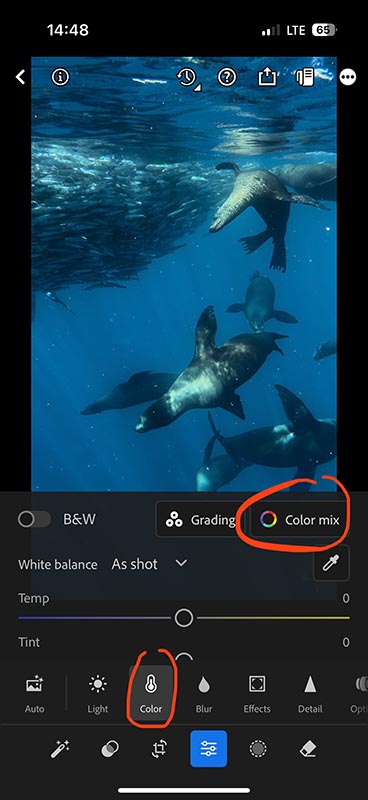
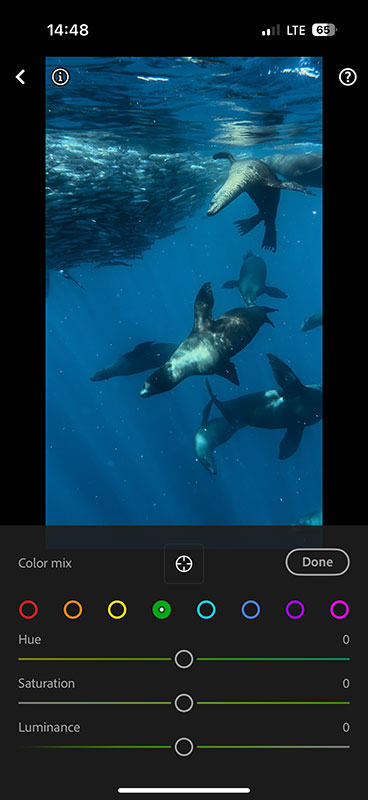
Underwater footage usually has too much aqua and green, so we’ll start there.
Aqua
- Hue: slide right to push the water toward a cleaner teal/blue.
- Saturation: slide left to reduce that heavy blue cast.
In this example my setup is: Hue +90, Saturation −85. Adjust until tones and the subject look natural.
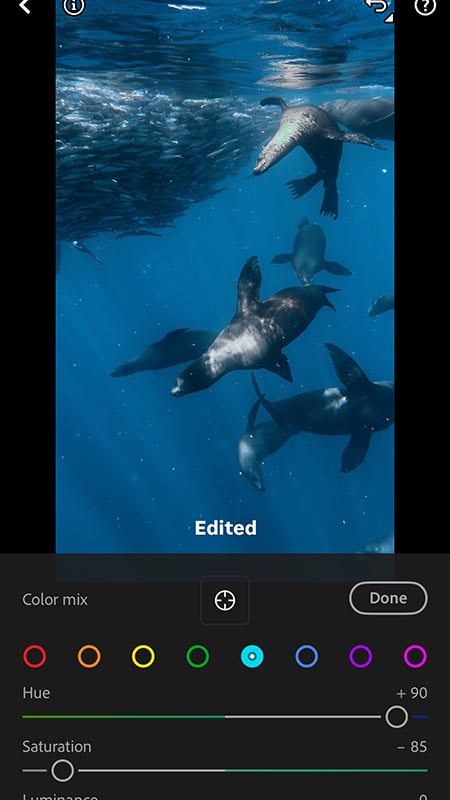
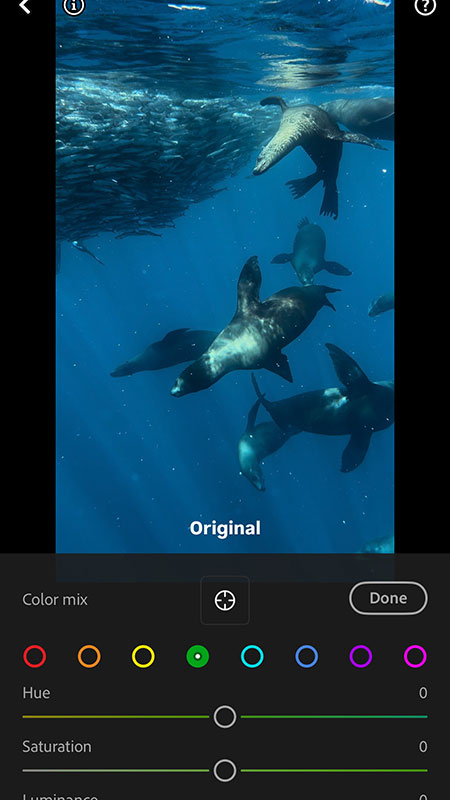
Green
- Hue: slide all the way to the right.
- Saturation: slide all the way to the left.
If needed, lower Luminance a touch to keep the water from looking neon.
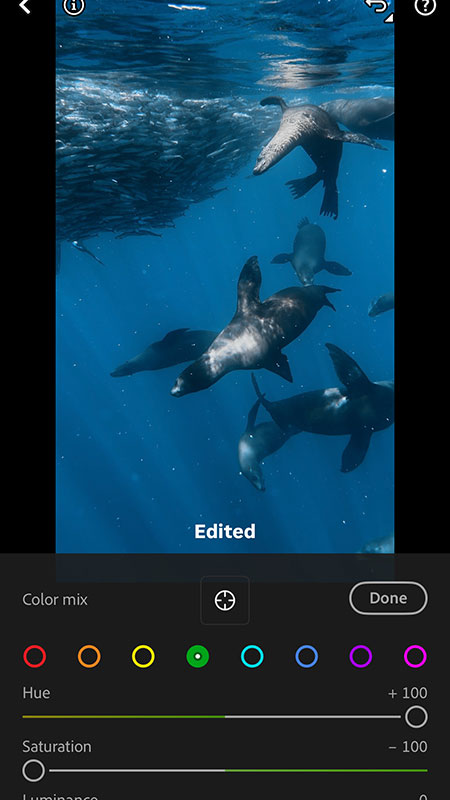
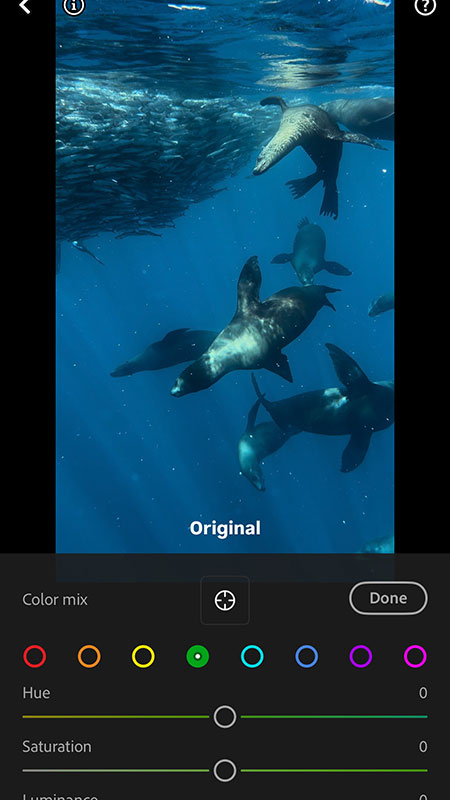
Purple / Magenta (only if needed)
If your underwater video looks purplish, drop Saturation slightly for Purple and Magenta.
Tap “Done” when the color feels right.
3) Adjust White Balance (Tab “Color” → “White Balance”)
- Temp: a gentle push warmer (→) to restore lost reds/yellows. In this example I landed around +12, but sometimes I need to adjust it to a colder tone, depending on the actual photo you have.
- Tint: slide right if things feel too green. In this example I landed around +10.
- Saturation: lower slightly if the image feels oversaturated. In this example I landed Saturation −15.
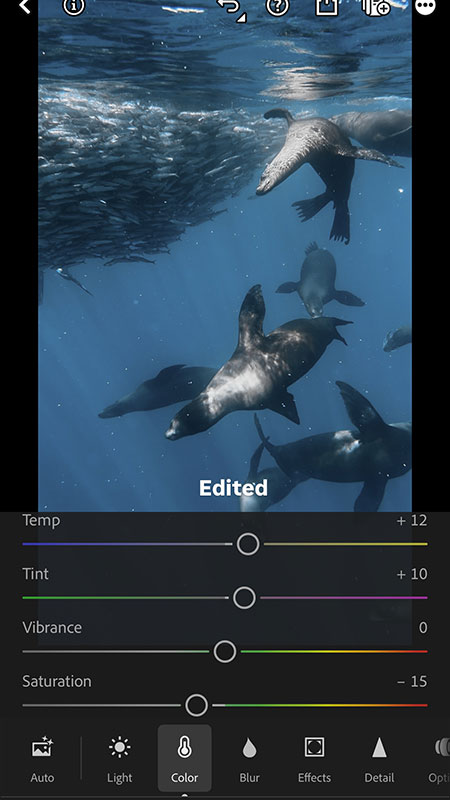
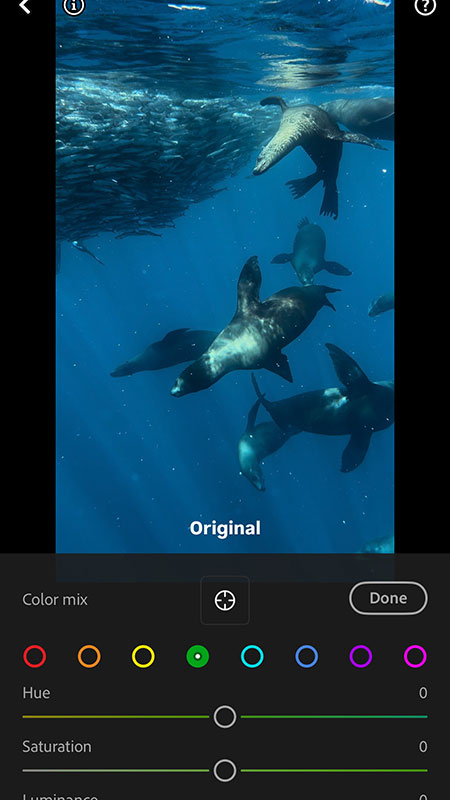
4) Refine the Light (Tab “Light”)
Small, deliberate moves make a big difference when editing underwater footage.
- Exposure: a tiny pull left to protect highlights. Mine is normally between −0.20 to −0.05; in this example I set it to −0.16.
- Contrast: +5 for a little pop, you can add more if you feel like it.
- Highlights: −20 to recover detail in bright water and reflections.
- Blacks: −5 for depth.
💡 Tip: If you pull “Blacks” down and things feel too heavy, go back to “Color” and reduce the Saturation, then return to Light to fine-tune.
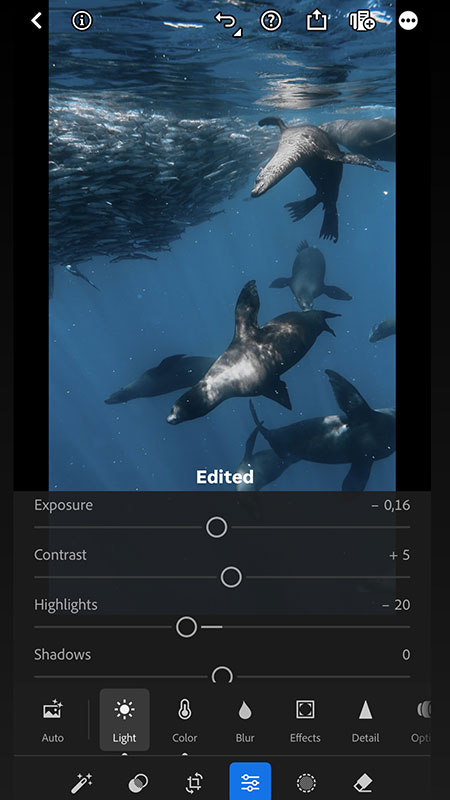
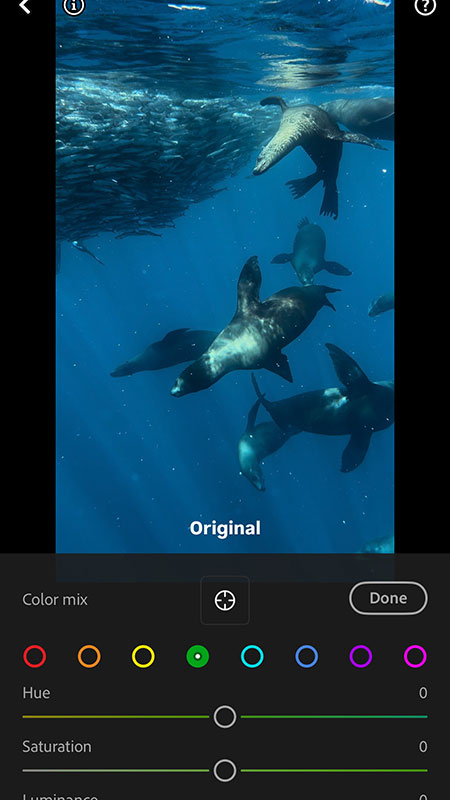
5) Texture, clarity & cleanup (Detail & Effects)
- Detail → Sharpening: around +50
- Detail → Noise Reduction: 15–40 if the shot has backscatter/particles
- Effects → Texture: +5
- Effects → Clarity: +25 (don’t overdo it; clarity can amplify backscatter)
These numbers are just right for this example photo. It might look very different on yours depending on the light, depth, and color in your underwater footage. Play with it so you can feel the difference of each option and find the mix you like most.
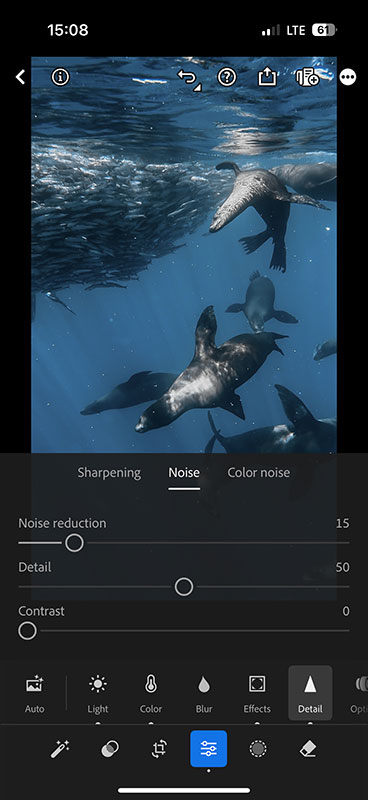
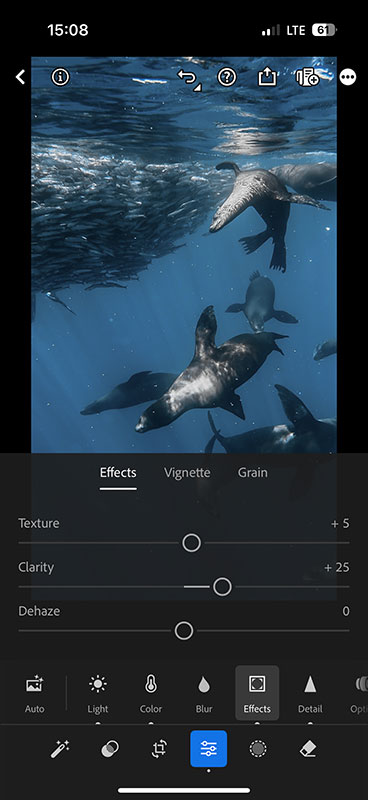
6) Export your underwater shot
Tap “Export” → “Save Copy to Device”. Do a quick before/after—if the water looks clean, the subject has life, and nothing looks overcooked, you’re done.
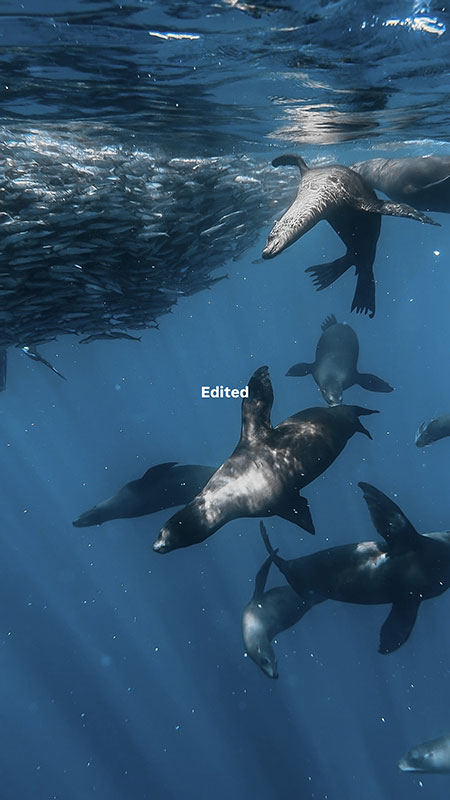
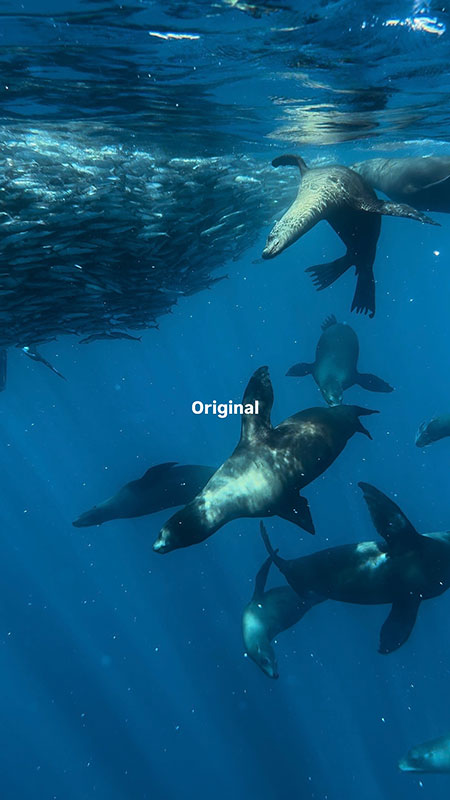
The Phone app Works for both underwater photos and videos
The same steps apply to video editing—that’s why this workflow is so fast. For a batch of clips from the same dive, you can copy settings and paste them to speed things up, then fine-tune per clip.
Depth & lighting tips for color grading underwater footage
Phones do great from 0–10 m (0–33 ft) without video lights. Go deeper and you’ll lose red/yellow fast; Lightroom can only bring back what’s still there. If you’re regularly below 10 m, consider a dive light to feed your sensor real color.

Final Thoughts
Keep it simple. Start with Color Mix, set White Balance, shape Light, then add a little Detail and Effects. The more you practice, the faster (and better) it gets—and soon you’ll have a reliable workflow for bringing any dive clip back to life.
This is just one way of showing how to color grade underwater footage with nothing more than your phone. The beauty of Lightroom Mobile is that you can experiment endlessly, create your own presets, and develop a look that feels unique to your style. Don’t be afraid to play with the sliders and push the colors until you find what works best for your eyes.
If you’re new to underwater editing and want an easy entry point, I hope this short color grading tutorial gives you the confidence to start. Once you understand the basics, you’ll be able to fix green or blue water, recover lost reds and yellows, and make your footage look vibrant and natural in just a few minutes.
If you’re curious about my shooting setup—an iPhone inside a DIVEVOLK housing with full touchscreen control—I’ve covered the full capture workflow in this post. And if you want to take your content further, keep an eye out for future guides where I’ll share more tips on editing, filming, and of course, more color grading tutorials tailored for underwater videos.



